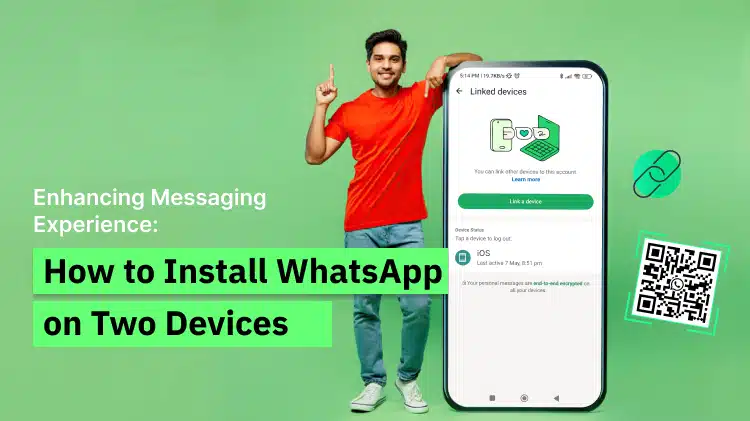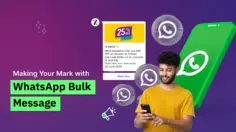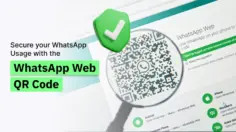Enhancing Messaging Experience: How to Install WhatsApp on Two Devices
Want to optimize your reach on WhatsApp without using multiple phone numbers? We’ve got you up! In this Blog, we’ll guide you via easy steps on how to install WhatsApp on two devices.
With the ever-rising demand for constant connectivity, it’s not at all surprising to access WhatsApp on multiple devices. In case you want to chat seamlessly between your phone and tablet or to share an account with a family member, our stepwise instructions on how to install WhatsApp on two devices will give a precise idea.
With the use of easiest process, you’ll be enjoying all the WhatsApp features, along with messaging, calls, and file sharing, equally on different devices.
No switching hassle between devices or creating various accounts!
So, if you’re ready to experience the convenience of using the same number on two devices, refer this blog. We’ll take you through the process and make your ready to use the WhatsApp companion mode.
- What is WhatsApp Companion Mode?
- How to Link an Android Companion Phone to Your Primary Phone
- How to Link an iPhone Companion Phone to Your Primary Phone
- Limits on Using WhatsApp On a Single Device
- Knowing WhatsApp Web and WhatsApp Desktop
- Stepwise Process to Set Up WhatsApp Web on a Another Device
- Process to Use WhatsApp Web on Multiple Devices Simultaneously
- Other Methods to Use WhatsApp on Two Devices
- Tips on Managing Multiple WhatsApp Accounts
- Troubleshooting Basic Issues with Using WhatsApp on Multiple Devices
- Considerations and Precautions
- Conclusion
- Frequently Asked Questions
Table of Contents
What is WhatsApp Companion Mode?
WhatsApp has offered the facility just before some time, to give a safe private chat for WhatsApp messages across devices. Now, they have also given the facility of using the same WhatsApp account on the multiple phone devices.
Due to this, a user can enjoy WhatsApp chats and data exchanges like images, photos etc. Across up to four different devices under a WhatsApp account. Those devices may be tablet, PC with web version of WhatsApp, another mobile phone etc.
This multiple phone facility has made chatting very easy. You can change between the connected phones; you can resume the chat whichever point you had left it earlier.
In case having a small business, more people can handle the customer enquiries to resolve them within a single WhatsApp Business account. This latest change is reaching everywhere across users, and everyone will be using the same soon.
How to Link an Android Companion Phone to Your Primary Phone
–> Install WhatsApp on the Android phone you wish to connect. Launch WhatsApp and click AGREE AND CONTINUE.
–> Click ‘Link to an existing account’ that will appear once you click the 3 dots on the top right of your screen. A QR code will appear to be scanned by your main phone.
–> Access WhatsApp on your main phone.
–> Android: Go to Linked devices > Link a device.
–> iPhone: Navigate to WhatsApp Settings > Connected Devices > Connect a Device.
–> Unlock your main phone: In case your device supports the biometric unlocking, you can refer the below steps. And if you don’t use- biometric unlocking, you’ll be asked to input your phone’s unlocking pin.
–> You must scan the QR code shown on the Android companion phone with the main phone.
How to Link an iPhone Companion Phone to Your Primary Phone
1. Install WhatsApp on the iPhone you wish to pair. Launch WhatsApp and select Agree & Continue.
2. Tap > Connect as Companion Device. A QR code will appear for scanning by your main phone.
3. Open WhatsApp on your primary phone.
Android: Tap > Linked Devices > Link a Device.
iPhone: Navigate to WhatsApp Settings > Connected Devices > Add a Device.
4. Unlock your main phone: In case your device runs on biometric security, adhere to the instructions on the screen.
You’ll be asked to input your phone’s unlock pin in case; you are not using biometric security.
5. Use your main phone to scan the QR code on the companion iPhone.
Note:
- The live location and status addition features are not available on companion phones.
- If your primary phone is not used for over 14 days, your companion phones will be signed out.
- Once companion phones are connected successfully, “This is a connected device. Learn more” will be displayed in Settings.
Limits on Using WhatsApp on a Single Device
WhatsApp has become a required communication tool for people worldwide. The App is designed mostly to use across a single device. This is a kind of limitation for those interested users, wishing to use it across multiple devices.
It can be inconvenient and time taking if you want to use WhatsApp across your tablet, PC and Other phone with the same account. You can enjoy chatting with all your favourite contacts, but each time you need to log in and log out- so this is a hectic thing to do.
Also, you will not be able to use the WhatsApp, in case you are sharing the phone number with family or using it as a work phone.
But certain ways are there, you may use the same WhatsApp across various devices.
Let us take an insider look at other ways you can still using WhatsApp in such cases, like WhatsApp Web and WhatsApp Desktop.
Knowing WhatsApp Web and WhatsApp Desktop
WhatsApp Web is a web-based solution that permits you to use your same WhatsApp account on your computer’s web browser. You will be able to use WhatsApp Web to send and receive messages, share files, and make and receive voice notes, similar what you do with your phone.
On the other way, WhatsApp Desktop is a native desktop app that you can easily download from the internet and install on your computer. It gives the exact or same features as WhatsApp Web but with the additional comfort of a dedicated app that you can utilize from your computer’s desktop.
Both WhatsApp Web and WhatsApp Desktop need to link with your phone account for proper use.
Stepwise Process to Set Up WhatsApp Web on a Another Device
Setting up of WhatsApp Web on a second / another device is an easy process that needs to scan a QR code by use of camera from your phone.
Need to open your WhatsApp chats on another screen—maybe a computer or tablet? It’s a handy option, especially when you’re switching the work or multitasking.
Find below here- you can get it going in a few quick steps:
- On the second device, launch a browser and go to web.whatsapp.com.
- Take your phone, open WhatsApp, and tap the menu icon (three vertical dots) in the top-right corner.
- From the options shown, select “Linked devices” (on some phones, it might still say “WhatsApp Web”).
This will activate your phone’s camera. Point it at the QR code showing on your other device’s screen. And that’s it—your WhatsApp account is now connected. Messages, chats, and media will appear right away on the second device. You can now manage conversations from both devices without any fuss.
Process to Use WhatsApp Web on Multiple Devices Simultaneously
As of now, you’ve installed the setup of WhatsApp Web on the second device, you can try it.
Find certain tips given here to help you to use WhatsApp Web on multiple devices simultaneously:
1. Use different web browsers: You can use various browsers on every device to access WhatsApp Web simultaneously.
For instance, you can use Google Chrome on your phone and Mozilla Firefox on your tablet or another pc.
2. Use incognito mode: If you’re using the same web browser on 2 devices, you can apply the incognito mode on one out of them to access WhatsApp Web without disturbing the session of the other device.
3. Activate/Enable desktop notifications: You can start desktop notifications on both devices to get alerts for latest messages, calls and other activities.
4. Sign out once done: Your WhatsApp Web session must be signed out when you’re done. With an assurance of the safety of your account.
Other Methods to Use WhatsApp on Two Devices
While using WhatsApp Web on two devices is the simpler and most comfortable method to use WhatsApp on multiple devices, there are some other methods you can discover.
One method is- a dual-SIM phone that permits you to use two WhatsApp accounts on the same phone. This is suitable if you have a work as well as personal phone and want to use WhatsApp on both devices.
The other method is to apply a third-party app that permits you to clone/ duplicate your WhatsApp account on a second (another) device. However, this is not recommended as security of your account is at stake, there may be a leakage of personal information by the third-party.
Tips on Managing Multiple WhatsApp Accounts
In case you’re using WhatsApp on multiple devices, it’s necessary to manage your accounts smartly to avoid confusion and make sure about the security of your account.
Find here tips to support you manage multiple WhatsApp accounts:
1. Use Different Profile Photos or Names: The fastest way to know which account you’re looking at is by setting a different display picture or name for each one. It’s a tiny change, but it supports in avoiding mix-ups—especially if you’re switching between devices frequently.
2. Label Your Devices: If you’re connected across several gadgets, give each one a distinct name. You might call one “Work Phone,” another “Personal Tablet,” and so on. This way, when you check linked devices in WhatsApp, you’ll instantly know which is which.
3. Set Custom Notification: Sounds Changing the message or call tone on each device can make life a lot easier. A different sound for each device means you’ll immediately know where the alert came from—no second guessing.
4. Use WhatsApp Business for Work-Related Chats: If you’re handling business chats, switching to the WhatsApp Business app could be a great idea. It allows you manage messages more efficiently and supports your independent professional communication from personal chats—all on a device if needed.
Troubleshooting Basic Issues with Using WhatsApp on Multiple Devices
While using WhatsApp on multiple devices is generally straight and simple, you might face some issues.
Find below some general issues and how to troubleshoot them:
1. Can’t Scan the QR Code: If your phone is not scanning the code on the second screen, make sure your camera is working properly, there’s no dirt or dust on the lens, and the room has decent lighting. If it’s too much of darkness or the screen is showing glare, the camera can struggle to detect the scanning code.
2. Session expired: If your WhatsApp Web session expires, again you should scan the QR code to link your account to the second device.
3. Battery drain: Using WhatsApp Web on multiple devices can quickly drain your phone’s battery. Make your phone sufficiently charged and connect with a stable internet connection.
4. Security concerns: Using WhatsApp on various devices can reveal your personal information and compromise your account’s security. Undergo best practices like signing out of your session when done, using very strong passwords, and activating two-factor authentication.
Considerations and Precautions
Find here certain important considerations and precautions to follow, while you wish to use two devices for a WhatsApp number for your continuous connectivity with customer:
- WhatsApp is made to work on a single device at a time and applying it on multiple devices can play with the security of your account.
- By using WhatsApp Web on a second device, you must keep your phone connected to the net and running in the background, which will discharge your battery faster.
- Using third-party apps to clone your WhatsApp account can damage the security of your account and unfold your personal information to the third parties.
- Make sure to sign off from your WhatsApp Web session when you are done and work with best practices towards safety of your account.
Conclusion
Using WhatsApp devices with the same number is the easiest way to stay connected and optimize your reach on the WhatsApp. Undergoing our given stepwise instructions and tips, you can use WhatsApp Web on multiple devices very easily and manage your accounts seamlessly.
Also, it’s important to memorise the limitations and precautions of using WhatsApp on multiple devices and follow best practices for retaining the security of your account.
We must consider this article has assisted you to understand how to use WhatsApp on two devices by use of same number or how to link WhatsApp to another phone and make the most of this fantastic communication tool.
Keep on chatting for your best connectivity!
We appreciate you queries and requirements in this, you can drop a mail to us on: info@webmaxy.co.
Have Questions or Need Tailored Assistance?
Our dedicated WebMaxy experts are here to help.
Frequently Asked Questions
Yes, you can use one WhatsApp account on two phones using the “linked devices” feature. This enables you to link up to four devices maximum for the same number, including phones, to your primary WhatsApp account.
Certainly. You can use WhatsApp on two phones with the same number with the other phone device as companion one. Follow these steps to seamlessly link your Android companion phone to your primary phone.
Step 1: Install WhatsApp on the Companion Phone.
Step 2: Link to an Existing Account.
Step 3: Access WhatsApp on Your Main Phone.
Step 4: Unlock Your Main Phone and Scan the QR Code.
To register a second account on WhatsApp, you will need to a device that takes multiple SIM cards or separate phone number. Upon registrations of both accounts, you can easily switch along them on the same device. With WhatsApp, you can have 2 accounts that offer all the usual features and capabilities.
Using Dual Apps (or App Cloning):
–> Check for Dual Apps feature: Most Android phones have a “Dual Apps” or “App Clone” feature, mostly found in the Settings app under “Advanced Features” or “Special Function”.
–> Enable WhatsApp for Dual Apps: Find WhatsApp in the list of eligible apps and activate the feature.
–> Open the cloned WhatsApp: You’ll now have a second instance of WhatsApp, which you can log into with your second phone number.
Yes, you can use WhatsApp on a phone without carrier service only when your primary phone, which easily links new devices, has carrier service.
Yes, your message history will appear on all linked devices, but not instantly or completely. When you link a new device, your primary phone sends an end-to-end encrypted copy of your most recent message history. This process takes a few minutes, relying on the number of messages. Not all messages and chats are synced, and WhatsApp Desktop syncs more history than WhatsApp Web. To see your full history, you will need to check your primary phone.
Adam Wilson
Adam Wilson comes with an experience of 12+ years in the IT industry. As a Customer Success Manager, he has been researching and trying to understand the customers’ behavior in different scenarios. He has also studied human psychology to relate it to the purchase journey of the customers. His published books on customer psychology and behavior have received many honors and awards from various enterprises.