Facebook Ads Manager: A Comprehensive Guide for Business
With a wide active user base counting to over 2.7 billion, Facebook is one of the most popular social platforms. Advertising on this Meta platform by running a social media campaign is a smart choice for businesses as they get the opportunity to reach current customers, new customers and people interested in their brand.
When it comes to advertising on Facebook, paid ads offer a bunch of benefits for business growth. However, to create, edit and analyze paid promotional Facebook ad campaigns, you should know all the ins and outs of Facebook ads manager.
You can explore the complete guide here and learn how to get the most out of Facebook/Meta ad campaigns. This one-stop guide simplifies how you can derive maximum return-on-investment (ROI) from your Facebook marketing efforts.
What is Facebook ads manager?
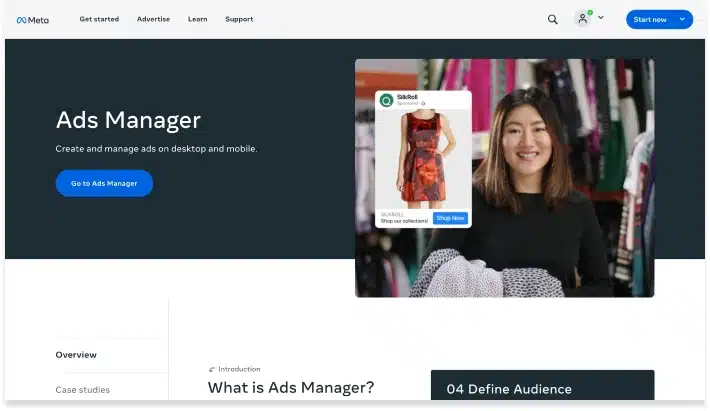
Facebook Ads Manager is an ad management tool by Meta that helps businesses efficiently manage paid Facebook ad campaigns. You can create, edit, analyze, and optimize advertising on Meta platforms including Facebook and Instagram.
To simply put, you can buy advertising placements across Facebook and Instagram with the help of Facebook Ads Manager. These ads are published throughout your target audience’s feed in the specific content format.
As per the Statista report, more than 37.3 million businesses utilize Facebook Ads manager account to run advertising campaigns on this platform.
Remember, Facebook ads manager and Facebook business manager are both different tools. The later one is broadly used to manage several aspects of a business’s presence on Facebook – inbox for social profiles, content planner, business insights, etc. Using both the tools provides more benefits for business growth rather than choosing one.
With this basic introduction to Facebook Ads Manager, we will jump to the next topic. But before that, let’s check out the benefits of Facebook ads in brief.
What are the benefits of Facebook Ads?
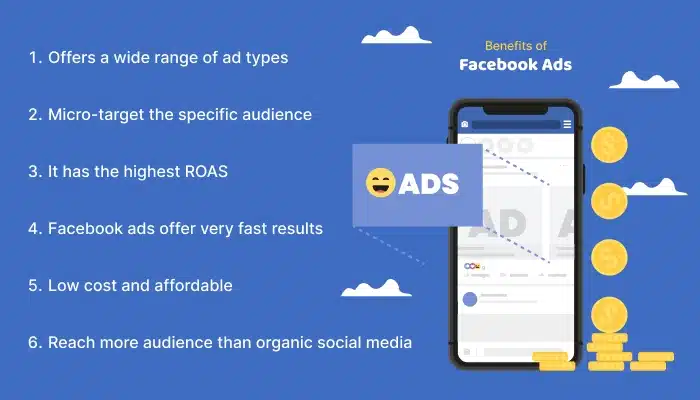
➤ Offers a wide range of ad types
Facebook marketing offers better ad types than any other advertising platform for your business needs. Different types of Facebook ads;
- Photo – This type of ad is in the form of static single image with captions.
- Messenger – The ad appears between conversations on the Facebook Messenger App.
- Video – These ads can vary in terms of length, can appear in-stream. Ads can be shown in user feeds or in Stories.
- Stories – These are the customizable ads that appear on the whole screen. Ads are created as videos or static images. When user clicks on these stories, he/she is brought to your site or whatever page is set.
- Carousel – These ads consist of up to ten (sometimes more) static images that the user can scroll through.
- Collection – Here, you can see several products in a single ad. However, users can individually interact with each one of them.
- Slideshow – In this type of ad, short video-like clips that are made with motion, sound, and text are shown.
- Playables – These ads are displayed in terms of interactive demo games and users can preview these ads before downloading the app or game.
These diverse ad types allow businesses to do better branding by using multi-media elements such as photo, video, text etc. to create impressive visual, creative, and graphic-style ads.
➤ Micro-target the specific audience
Facebook ads are beneficial for businesses because Facebook is a data-rich platform that allows targeting exact audience. With the use of thorough detail, you can narrow down the demographic for your ads. Businesses can target their audiences under the following segments:
- Age
- Gender
- Location
- Interests
- Education level or history
- Spoken languages
- Job title
- Behaviors and recent purchases
- Income
- Political affiliation
- Major life events
By analyzing audience data based on the above categories, businesses can set up specific campaigns for these audiences. You can also target people based on their previous interaction with your brand.
➤ It has the highest ROAS
As stated in one of the reports by Statista, 41% of marketers experienced that Facebook provides the best ROAS making it the most popular social media platform for advertising. Facebook advertising is very effective with its diverse ad types including Facebook feed, messenger, and marketplace ad.
Users prefer clicking ads in their Facebook feed as compared to other social media sites and hence investing in Facebook ads is highly beneficial for your business. It accounts for more than 40% of annual digital display ad revenue which is more than Google PPC.
➤ Facebook ads offer very fast results
Whether you want to run short-term or long-term digital marketing strategies, Facebook ads are best for giving fast results. After setting up your ad campaigns in the Facebook Ads Manager, Facebook reviews it and then you can publish those ads which are seen by thousands of people. It increases the chances of achieving conversion or revenue as soon as they are published.
➤ Low cost and affordable
Facebook ads are low cost as Facebook Ad Manager tool is free to use. You only pay for running your business ads. This cost is determined by a lot of factors including your budget, industry, and the ad type. Facebook ad cost less as compared to traditional advertising and offers best ROI as compared to other digital PPC platforms.
➤ Reach more audience than organic social media
With paid ads, you obtain more impressions, enhanced click-through-rate (CTR), better user engagement, and more conversions. Moreover, with Facebook ads, your business becomes more visible for Facebook content. It ultimately leads to increased traffic to your website and hence more business growth.
Manage ad campaigns efficiently across various platforms with WebMaxy’s Ad Automation Tool.
Sign Up to explore!
How to create Facebook ads manager account?
- To create Facebook ads manager account, the first pre-requisite is your personal Facebook account (create, if you don’t have it yet). It automatically provides you with an ad account ID which you can see in your Facebook Ads Manager dashboard.
- Now, you can create Facebook business page and from there open your Facebook Business Manager account.
- Go to Meta Business Settings > Accounts > Ad Accounts and click on create a New Ad account.
- Add the appropriate name to your ad account. Choose your currency and the payment method to pay for the ads. Also, set your time zone.
- Now, you can invite your team and give them permission to manage the specific work. They can just create new ads without access to ad account settings or they can fully manage your account.
After successfully setting your Facebook ads manager account to create Facebook ad campaign, explore these wide range of features that can be accessed through your account.
| Facebook ad manager feature | Function |
|---|---|
| Meta Business Suite | Provides overview of everything happening across your Facebook account |
| Audience Manager | Helps target Facebook users by age, location, interests, and job title. It also uploads customer lists and email subscribers |
| Meta pixel | Matches user activity on website with Facebook which helps in retargeting campaigns |
| Events Manager | Track visitors buying through Meta pixel for more accurate reporting |
| Creative Hub (Creative Studio) | Helps preview your ads across several devices to improve those if required (get feedback from team members/ look out competitor’s ads) |
Facebook ads manager interface
Moving ahead with our next section, let’s get familiar with different parts of Ads Manager including account overview, campaigns, and audience tab.
- Account Overview: It allows you to explore an overview of things such as campaign trends for the past 7 days or quick links to finalize campaign publication within your Facebook ad account. If you have more than one account, use dropdown list (present at the top of this page) to switch the accounts.
- Campaigns: This is an important tab to manage your Facebook ads. It provides detailed view of your advertising activities making it easy to plan, strategize, assign resources, and measure the success of your campaigns. You can also view the breakdown of campaigns and their results. It also allows you to create your own dashboard or customize metric dashboards as required. Most of your analytics and optimization work takes place via this tab.
- Ads reporting: You can generate detailed and custom reports about your campaign performance by using this tab. Here, you can select metrics such as clicks, impressions, conversion rate or return on ad spend (ROAS). You can also segment the report based on criteria like age, gender, or platform.
- Audience: By using this tab, you can create a group of people with respect to demographics and their activities which helps to target them later with specific ads. You can use audience data to craft a full-funnel ad strategy which helps to generate maximum revenue from your marketing efforts.
This tab allows you to visualize the trends in the form of pivot tables, charts, or bar graphs making it user-friendly for communicating with clients.
How to create a campaign using Facebook ads manager?
When you are creating a campaign for the first time, it’s very important to go through all the steps thoroughly. Facebook ad campaign allows you to utilize the analytics side of the Facebook ad manager.
➤ Set campaign objective
To create Facebook Ad campaign, first tap on ‘create campaign’ (bright green button in the top left corner). Now, select the objective (you can use the below list). Choosing the correct campaign objective is a crucial element as it decides the audience to whom your ads will be visible.
| Campaign Objective | Business Goal |
|---|---|
| Business Goal | To improve/create brand awareness about your company and its products |
| Traffic | To increase traffic on a particular website, shop, or sale |
| Engagement (i.e., video views or page likes) | To interact with your customers via DMs and/or build a community |
| Lead generation | To collect information (like phone numbers, emails, etc.) of prospective customers so you can contact them |
| App promotion | To boost mobile app downloads or perform a specific action on your app |
| Sales | To improve direct conversions and/or encourage people to purchase |
➤ Set conversion location and choose performance goal
Now, you can name the campaign. After that, select special ad categories if applicable and enable A/B testing if you are willing to do so. You need to also select Meta’s “Advantage campaign budget” spending feature if you want to use it.
After selecting all these fields, Facebook Ads Manager prompts you to choose where you’d like to drive people. This could be Facebook page, Messaging apps, Facebook ad, website, or your app.
Lastly, set a performance goal, e.g. maximize the reach of ads. You can also set up Meta pixel as prompted.
➤ Set budget and schedule
When it comes to money, new advertisers are very careful about going over their ad budget. To make it easy, you can set the start date and end date for your campaigns, then select Daily budget or Lifetime budget option.
To know about how much to spend on Facebook ads, you can consider this recommendation by marketing experts which suggest that you can invest between 10% to 30% of your store’s revenue in Facebook ads. Ultimately, it’s your choice about how much to invest and you can start your Facebook ad even with $5 per day.
It is important to note that Facebook ads provide multiple benefits, and it is not just about spending money to buy customers, but you also get data about the people who visited your website, subscribed to your email list or watched your video.
➤ Build an audience
There are mainly three types of audiences as custom audience, lookalike audience and retargeted audience.
- Custom Audience: While starting Facebook marketing from scratch, you can go with custom audience option. Here, you can select the audience based on their gender, age, location, language, hobbies or interests. You can analyze campaign performance in Facebook ad manager to decide on re-optimizing your campaigns for better results.
- Lookalike Audience: In this group, people share similar characteristics as that of existing list. The algorithm finds such Facebook users (who aren’t currently connected with your business) to target in future campaigns.
- Retargeted Audience: By using the Facebook (Meta) Pixel on your website, Facebook figures out individuals looking at your products. You can include these people in the list of retargeting audience. Facebook algorithm shows the products to these users depending on their viewing history.
➤ Choose platform for ad placement
By using Facebook Ads Manager, you can place your ads on platforms such as Facebook, Instagram, Audience Network, or Messenger. So, you can go to the placements tab and then choose any of these platforms to advertise your products.
Alternatively, you can select an automatic placement platform where algorithm decides which placements will meet your goal best, helping you maximize the budget you have.
➤ Build your ad creative
It’s very important to have an impressive advert because this is the first thing which catches the user’s attention. Users are more likely to view or click your ad if your ad creative is appealing.
You can change your ad’s look as people get bored of constantly seeing the same ads. Another good idea to boost engagement is using a collection of ads for the same campaign where you can change the images and colors used on a single offer.
Moreover, don’t forget to preview your ad creative before making the campaign live. Your creatives should be visually appealing across all the devices be it mobile phone, tablet, or desktop.
➤ Review campaigns and publish
Now, your Facebook ad campaign is ready with all the inputs you provided but review it for the accuracy of information. Also, videos, images and ad copywriting should convey captivating messages to the users viewing your ad.
Once you check all the elements, submit the campaign for approval. Facebook takes up to 24 hours or less to review and approve this ad. So, here you published your first Facebook ad via Facebook Ad manager.
➤ Measure and optimize ad performance
After launching your first ad campaign, the next important task is monitoring ad performance. With the correct analysis, you will know whether your campaigns are meeting their goal or wasting money.
Inside Meta Ads Manager, you can go to the Account Overview tab where you’ll see a reporting dashboard of campaign performance. You can click on each one to get individual reports for each ad set and ad creative.
Automating your ad optimization with WebMaxy
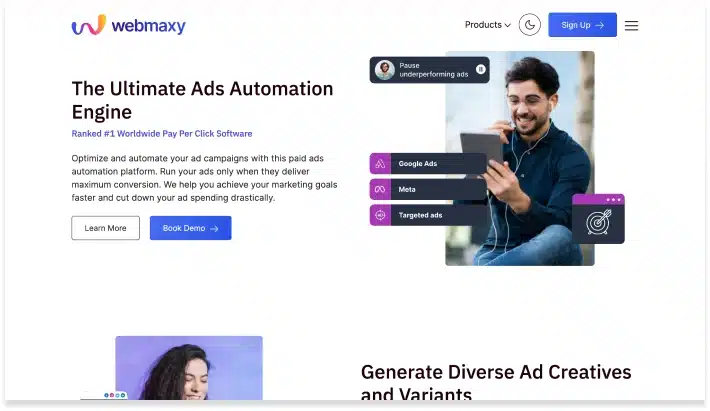
With the advancements in technology, marketers can also use AI for automating many of their tasks. Thier tedious work such as successively analyzing data for trends or continually optimizing their bids and budget can be handled by AI. So, marketers can now invest their time in other important tasks like designing the next campaign and managing their other business operations.
As Facebook Ads Manager is not integrated with any AI-based features or other automatic optimization capability, you should have another robust solution in place to scale the performance. And that’s where WebMaxy Promarketer.AI can be your helping hand.
Promarketer.AI is the best ads automation tool that allows you to create, manage, and optimize ad campaigns across diverse platforms. You just run your ads at the right time and cut down your advertising costs significantly.
Cut down your ad spending drastically and achieve your marketing goals faster
Embrace the power of WebMaxy Promarketer.AI tool.
Facebook ads manager FAQs
Facebook Ads Manager allows you to run ads on Meta platforms including Facebook, Instagram, or Messenger. This is an all-in-one platform where you can create ads, manage as they run or are active, and track how the campaigns are performing. This helps you achieve marketing goals.
You can access Facebook ads manager on your desktop through your Facebook profile. First, log into your Facebook account and then click on the menu button in the top-right corner. When the drop-down menu appears, you can see Ads Manager under the professional section. So, just tap on it and you will be at the Ads Manager interface where you can start creating ads.
You can go through these 8 steps to create your campaign in Facebook ads manager:
1. Define your objective: It decides a specific outcome that your campaign will deliver.
2. Choose a campaign type: Choosing a campaign type is another essential step as it determines where your ads will be visible and how they’ll look.
3. Set a budget: Next, you should set an average daily budget. This helps you to manage how much you spend with your ad bidding.
4. Choose your bidding: You should choose bidding which ensures whether your campaign is designed to meet your specific goal or not. Based on your campaign goal, you will get recommendation for bidding focus.
5. Add assets to your ads: You can add additional information or assets to your ads including website links, phone number or directions.
6. Create ad groups: You can create group sets of related ads together that can be included in the same campaign around the same targeting.
7. Select your targeting: When you select targeting, it gets easy to define the narrow or broad range of the audience. It helps to figure out specific customers who are interested in your ads.
8. Set up conversions: It helps you track the actions of your customers and assess the effectiveness of your ads, targeting, and overall campaigns.
You can check out these steps to enable ads manager on Facebook:
– First, go to the Facebook Ads Manager.
– Then, click on the reactivate account. (You can find it in the banner at the top of the page).
– Now, read the agreement and click on add funding source to continue.
– From there just update your funding information. and click Next.
– Now, click next and if asked, update your business information. Click Save and you are done.
Adam Wilson
Adam Wilson comes with an experience of 12+ years in the IT industry. As a Customer Success Manager, he has been researching and trying to understand the customers’ behavior in different scenarios. He has also studied human psychology to relate it to the purchase journey of the customers. His published books on customer psychology and behavior have received many honors and awards from various enterprises.



