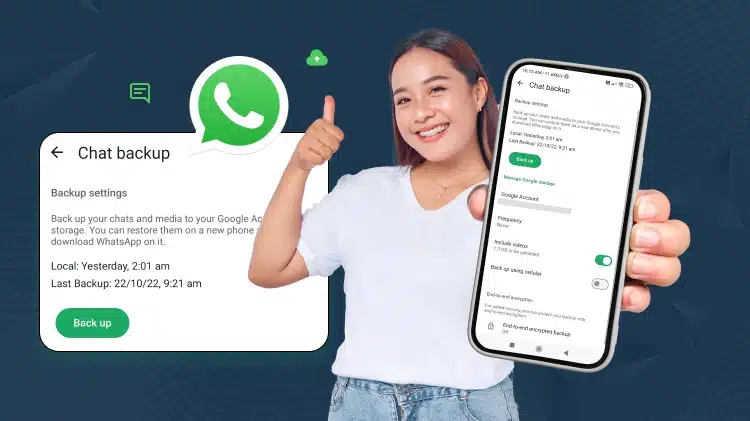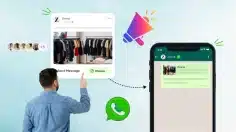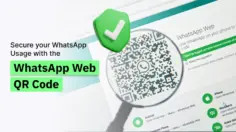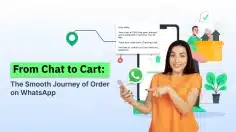A Brief Overview: How to Backup WhatsApp Chat
Today everyone on a personal level or for business purposes uses WhatsApp as a regular communication platform. Whether it will be an event memory, exchanges of thoughts, and feelings, or any urgent chat for some moment, WhatsApp has become an ‘essential communication medium’.
This creates a large chat history, and some of them need to have backup. So, it is essential to back up WhatsApp chat in this. This blog rolls out the reasons and processes of how to backup WhatsApp chat.
The application’s end-to-end encryption feature facilitates it as the protective layer for important business chats and even personalized ones.
The need for backing up and restoring the WhatsApp chats remains unchanged. Backups become certain important tasks due to the threat of losing crucial business chats, important personal memories, event updates, etc.
The chat conversations from WhatsApp Commerce platform for businesses using it, also crucial for restoring and backups.
Backups of WhatsApp chats are a must due to sudden device issues, message deletions by mistake, or unpredictable events like theft, etc. So, everyone should be familiar with the importance of backup and how to backup WhatsApp chat.
In this blog article, we are highlighting how to back up WhatsApp Chat. This blog elaborates on the security of WhatsApp chats, restoring, and backups.
Need for Backing Up WhatsApp Chats
Our WhatsApp chats are mostly a digital reflection of significant moments, relationships, and memories—which we always like to cherish. Restoring WhatsApp chats becomes more than just a technical process; it’s about preserving these stories and interactions that become part of our personal and even professional histories.
These chats are our way of life. We have moments, and memories attached to them. Restoring these chats, backing up them and end-to-end encryption-oriented chats are some of the processes we implement.
Every user needs this for the sake of the survival of individual digital life.
This brings us to the zone of WhatsApp Chat Security. The real solution is periodic backups. Frequent backups act as protection for our vital dialogues.
Having backups of WhatsApp chats regularly, as a part of our process, helps us survive in the time of data crash. Our dialogues remain unmoved(intact) during the data loss incidence.
With strategic backups and restoring, we keep WhatsApp chats alive and as they are.
Key Parameters for a Backup Process
- Active WhatsApp Profile: It’s vital. Your account acts as the archive for your conversations and syncing it with its web version starts the backup process.
- Google Drive or iCloud Integration: Based on your gadget’s framework, one of these cloud storage avenues becomes important. They play a dual role – supporting chat backup and being indispensable when Restoring WhatsApp Chats.
- Fixed Internet Connectivity: Vital for an error-free backup, must take care of every fragment of your conversation for security purposes.
Using the web for WhatsApp Chat backup is both straight forward and crucial. Using utilities like WhatsApp Web and restoring, using in-build cloud storage facility, and backup is very much happening action on the technical front.
Steps to Restore WhatsApp Chats from a Backup
In our daily digital journey, we never know when our whole data will get deleted or lost. So, backup and restore of this data is vital. If you are shifting over to a new device, recovering from a software issue, or trying to retrieve accidentally deleted messages, restoring WhatsApp Chats is an unmatched skill in today’s digital age.
Restoring isn’t only about gaining lost data; it is about gaining lost memories, precious moments, events data, and information. While the backup process is one element of the equation, knowing the other part, and the steps for restore are equally important.
Using tools like WhatsApp Web Restore can make this process smooth and result driven.
Preparation for Restoration
For initiating the restoration journey, a few prerequisites are in order:
A fresh installation of WhatsApp: If you’ve faced issues or are setting up a new device, make sure that you’ve freshly installed the app. This creates the stage for a clean restoration.
Access to the backup account: Whether it’s Google Drive or iCloud, you must be able to access the account where your backup stands. This is the standby provision from which the restoring of WhatsApp Chats will draw.
1. Making the Restoration of WhatsApp Chats
Initiate by downloading and setting up WhatsApp on your device. As you progress with the registration using your number, WhatsApp identifies the worth of restoring chats fixed to any backups either on Google Drive or iCloud.
At the beginning, choose the ‘Restore from backup’ alternative. The time frame for the restoration entirely depends upon your backup volume and the internet speed. Internet availability at the right speed throughout the restoration process is a must.
The scope of WhatsApp Chat Security isn’t restricted to just messaging; it covers the restoration phase as well. The content recovered from your designated cloud storage is reinforced with end-to-end encryption. This assures that during its transfer from the cloud storage to your gadget, it’s full proof of external vulnerabilities.
2. Reflecting on the Restoration Process
The art of restoring WhatsApp Chats reflects the flavor of recollecting elapsed moments. It stands as a specimen that despite the digital challenges we face, our old WhatsApp Chats are perpetually saved, just a click away from being relieved.
As our dedication to these digital exchanges rises, expertise in restoring becomes essential. In this era, where fleeting digital exchanges are the norm, preserving and recalling memories marks – resistance and jubilation.
WhatsApp data backup helps preserve your chat history, media, and documents by storing them securely in the cloud. This feature ensures that you can recover your data if you switch devices or reinstall the app.
Security Aspect on How to Backup WhatsApp Chat
We gradually depend more on backing up and restoring WhatsApp Chats to protect against potential data mishaps.
A question arises always – How secure are these backups relative to our real-time WhatsApp chats?
Let’s have a journey into the security variation allied to backups and the protective layers summarizing them.
WhatsApp falls for its commitment to user confidentiality and anchors its trust on end-to-end encryption for live chats. This cryptographic seal is for the sender, and the recipient can decrypt and read the messages. This effectively prevents any third-party entities, WhatsApp included, from intervening with them.
Yet, when we venture into the area of backups, particularly those in cloud ecosystems like Google Drive or iCloud, the WhatsApp Chats Security plan undergoes a shift. Chats, when transitioned to these cloud systems, become controlled by the security tenets of the selected cloud platform.
This translates to a scenario where you’re in-app WhatsApp Chats are well shielded by WhatsApp’s encryption protocols, but once backed up, they put on the encryption tools /services crafted by the cloud service in question. Possessing this divergence is predominant for individuals focused on data purity.
Best Practices for Ensuring Security
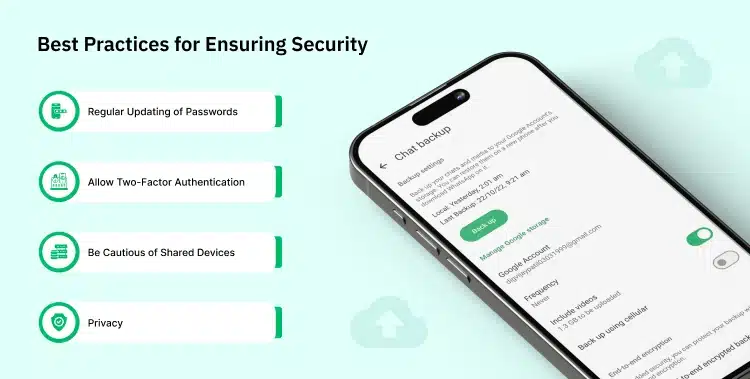
1. Regular Updating of Passwords
Whether it’s Google Drive or iCloud, updating passwords frequently boosts the security layer. Using strong, unique passwords with a combination of letters, special symbols, and numbers can eradicate valuable breaches.
2. Allow Two-Factor Authentication
Many cloud platforms offer two-factor authentication. This adds a layer of protection, making sure that even if someone grabs your password, they will not be able to access your backup without the second verification step.
3. Be Cautious of Shared Devices
If using tools like WhatsApp Web Restore or accessing cloud storage on shared or public devices, always ensure you log out upon usage. This restricts unauthorized access to your backups.
4. Privacy
With the right practices and a make-out approach to digital security, one can enjoy the benefits of WhatsApp chat backups without compromising their privacy. In the ever-changing landscape of digital communication, it’s not just about having chats; it’s also about making sure that they remain secure, both in real-time and in memory.
How to Backup WhatsApp Chat on Google Chrome and Microsoft Edge
At present, the dynamics of our tools are predominant. As WhatsApp is increasingly becoming a preferred choice for desktop users, the browsers we use play a vital role in our journey.
Preferably, Google Chrome and Microsoft Edge are the main players in this race. But apart from messaging, how can one utilize these browsers for backing up chats?
This guide uncovers the smooth process of backing up WhatsApp Chats using these browsers. This makes sure that your digital experience becomes a nice and memorable journey with your photos, visuals, content, and vital moments.
Also, Chat backup in WhatsApp is a built-in feature that allows you to securely save your messages to Google Drive or iCloud. You can schedule automatic backups or manually trigger one.
Role of WhatsApp Web Works on Browsers
Before getting into the backup processes, how WhatsApp Web integrates with browsers like Google Chrome and Microsoft Edge. Both browsers permit users to access WhatsApp Web, syncing mobile chat histories and providing real-time messaging capabilities. The integration is smooth, intuitive, and customized for performance.
Using this strong foundation, let’s explore the various backup processes.
How to Backup WhatsApp Chat on Google Chrome
- Installing WhatsApp Web: Open Google Chrome and refer to the WhatsApp Web portal. Scan the QR code using your mobile device to sync your chats.
- Accessing Settings: On the top-left corner, tap on the three vertical dots to access the menu. Here, you will find ‘Settings’ – click on it.
- Starting Backup: Inside settings, find the ‘Backup’ option. This feature allows your present chat history to be saved and can be accessed anytime, still your mobile device faces some issues.
- Optimization Trick: Regularly remove cache and cookies in Google Chrome. This not only assures optimal performance but also drops any hurdles/errors during backup. For Chrome settings, find ‘Privacy and Security’, and select ‘Clear browsing data’ to manage this.
How to Backup of WhatsApp Chat on Microsoft Edge
Coping with WhatsApp Web: Open Microsoft Edge and direct your browser to the WhatsApp Web portal. Using your mobile WhatsApp camera, scan the displayed QR code to synchronize your chats.
Moving to Settings: In the upper left corner, there’s an icon depicting three horizontal lines. Clicking on this will disclose a drop-down menu. From here, select ‘Settings’.
Commencing Backup: Within the settings panel, you’ll find an option labeled ‘Backup’. By activating this, you make sure your chats are stored and can be later restored if any unforeseen issues arise.
Optimization Trick: For a simplified experience on Microsoft Edge, it’s important to keep your browser updated. Check regularly for updates by moving to the three-dot menu on the top right, selecting ‘Help and feedback’, and then ‘About Microsoft Edge’.
This will auto-check and prompt for any available updates.
WhatsApp, as a messaging titan, offers flexibility in its accessibility, and browsers like Google Chrome and Microsoft Edge raise this versatility. By understanding the variations of backing up chats on these platforms, users can make sure their chats are not only easily accessible but also well shielded against vital data losses.
How to Backup WhatsApp Chat with WebMaxy WhatsApp Commerce
WhatsApp has emerged as a messaging maestro, weaving a blend of personal and professional chat stories. Yet, as the need for backups becomes important, platforms like WebMaxy WhatsApp Commerce have arrived with promising ease, efficiency, and security.
So, let us brief you about WhatsApp chat backup with the use of WebMaxy WhatsApp Commerce.
Here’s a step-by-step guide for backup and restoring WhatsApp chats, assuming WebMaxy includes or assists with such functionality:
1. How to Backup WhatsApp Chat
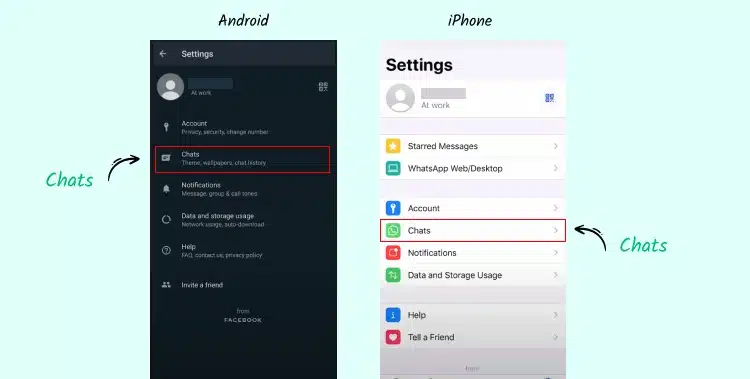
Using Google Drive (Android) or iCloud (iPhone):
Go to WhatsApp settings on your device.
Refer to Chats → Chat backup.
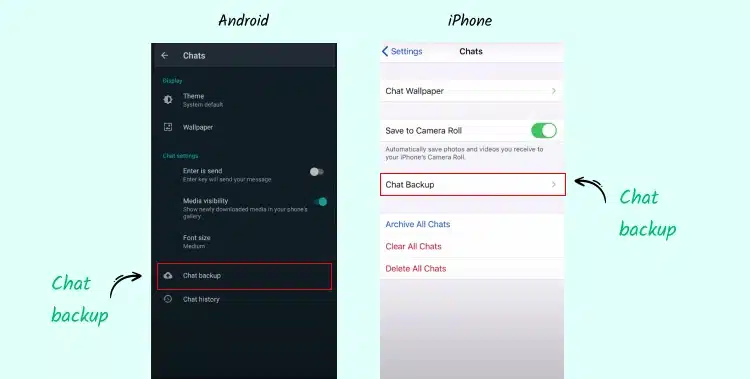
Select Backup to Google Drive (for Android) or Backup to iCloud (for iPhone).
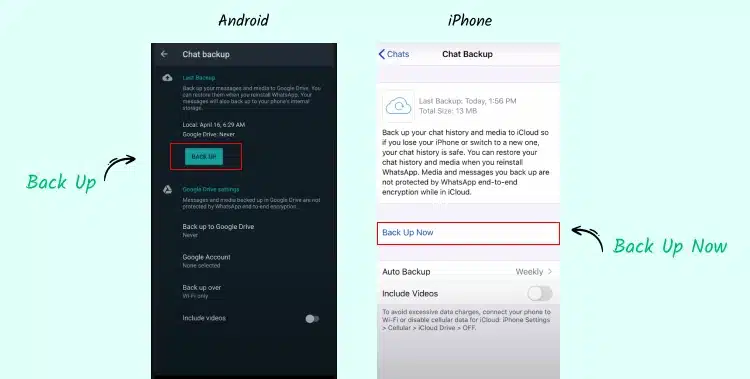
Select the frequency of backups (daily, weekly, monthly, or manual).
Click Back Up to initiate the process.
2. Storing Backup in WebMaxy (If supported)
If WebMaxy permits integration for managing WhatsApp chat data, it may connect to your WhatsApp account and automate chat data backup storage. This would likely use Google Drive or iCloud.
3. Restoring WhatsApp Chats
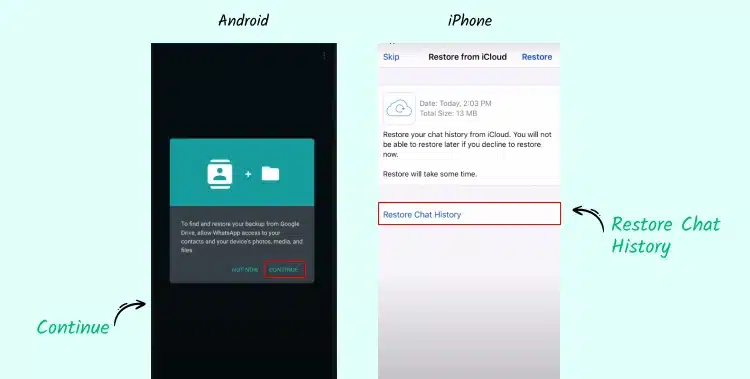
After reinstalling WhatsApp or setting it up on a new device:
Login using your registered phone number.
When prompted, click Restore from Google Drive or iCloud to access the chat backup.
WebMaxy may offer additional options to facilitate the restoration from a connected cloud service if integrated.
4. WhatsApp Automation via WebMaxy (If Applicable)
WebMaxy may offer additional features like scheduling or automated reminders for chat backups, ensuring regular data safety and simple restoration processes across multiple devices.
Protecting Our Digital Conversations
In the expansive arena of restoring WhatsApp Chats, awareness is key. Recognizing major pitfalls and actively taking steps to skip them. This makes sure that your chats are not just safe but protected from all hazards. Our chats are not just exchanges of dialogues; but they are records, memories, commitments, and so much more.
Today’s digital world relies majorly on platforms like WhatsApp. So, how to backup WhatsApp Chat is a main concern.
As these chat conversations affect our daily lives, their preservation becomes crucial. Backing up and adeptly restoring WhatsApp Chats is not a tech function; it’s an act of cherishing and shielding or protecting our digital legacies.
You can use WhatsApp desktop along with the export chat feature. Export your conversations via email or save them to cloud storage. Then download them onto your laptop for safe storage. How to back up WhatsApp chats on your laptop is no more a worry.
To take a WhatsApp backup on a laptop, export individual chats using third-party tools.
Additionally, WhatsApp chat backup restore needs to reinstall WhatsApp and log in with your phone number.
As we refer to the vast corridors of the internet, it’s important to remember that the digital world is filled with opportunities and challenges.
By staying updated, using platforms for backup restoring WhatsApp Chats, and ensuring our digital security, we can utilize most of these opportunities while proficiently browsing challenges.
To know more about such backups and security features, you can mail us at: info@webmaxy.co.
Keep your WhatsApp Data Safe with Simple Backup Steps.
Get connected with WebMaxy WhatsApp Commerce for secured chats.
Frequently Asked Questions
While real-time WhatsApp chats use end-to-end encryption, backups on cloud platforms fix the security protocols of the respective service (Google Drive or iCloud). For improved security, use strong, unique passwords and allow two-factor authentication on your cloud accounts.
Setting up automatic daily backups is recommended if your WhatsApp Chats are crowded with activity. This proactive approach reduces the risk of major data loss. Also, for those who tread the platform at a more easygoing pace, weekly or even monthly backups may be sufficient. Utilizing tools such as WhatsApp Web Restore can greatly simplify and boost up the backup process.
Certainly. WhatsApp caters to an option to encapsulate media assets within backups. These kinds of file backups incur a lot of cloud storage with frequent backups. So, auditing chat data before backup is essential. You must ensure your WhatsApp Chats and relevant media are intact and available for backup.
No. Restoring WhatsApp Chats on a new device recollects and displays the chats there. That does not mean it removes or alters the chat history on the original device. To remove the old chats from the old or earlier device, you need to reset it.
The cloud repositories differ based on the operating system. Android predominantly relies on Google Drive for its WhatsApp Chats reservoir. IOS has relied upon iCloud. Owing to the unique user interfaces of these cloud platforms, the process steps may display the same with minor discrepancies.
Backing up WhatsApp messages is easy.
– Navigate to Settings → Chats → Chat Backup, and
– Select whether to save your chats to Google Drive or iCloud.
– You can schedule automatic backups or back up manually.
Back up chats on WhatsApp ensure your conversations are safe. Use the chat backup feature in settings to save them to the cloud or export individual chats for offline storage.
To back up your data in WhatsApp, with chats, photos, and videos, allow automatic cloud backup in your app’s settings. You can back up your data to Google Drive (Android) or iCloud (iPhone).
Backup in WhatsApp refers to saving a copy of your messages, photos, and videos to a cloud service like Google Drive or iCloud. This ensures you can restore your data on a new device or after reinstalling the app.
Adam Wilson
Adam Wilson comes with an experience of 12+ years in the IT industry. As a Customer Success Manager, he has been researching and trying to understand the customers’ behavior in different scenarios. He has also studied human psychology to relate it to the purchase journey of the customers. His published books on customer psychology and behavior have received many honors and awards from various enterprises.