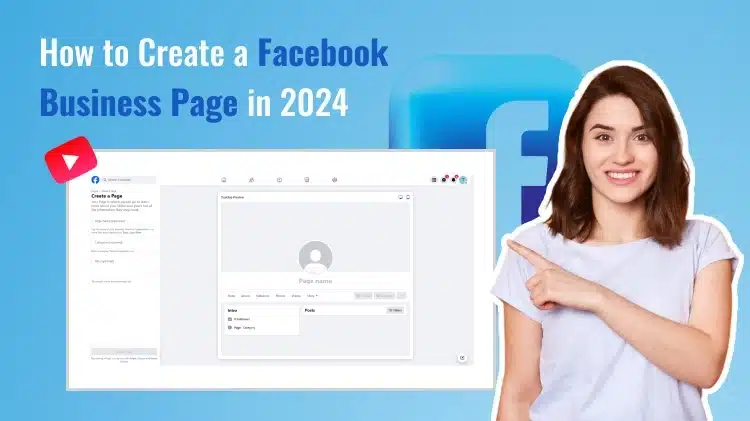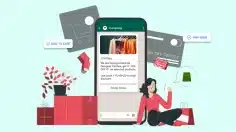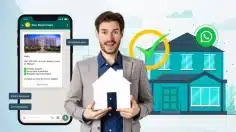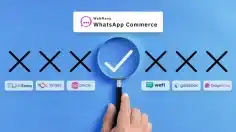How To Create a Facebook Business Page (and Grow it) in 2025
Facebook Business Page is necessary for customer interaction and searching your online brand in the easiest way. Facebook page is a business identity.
Let us find out how to set up a facebook business page.
All leading brands like Nike, Adidas and others are having their Facebook pages. It creates brand identity. The most interesting fact about following Facebook is its audience range lying around three billion active monthly users. Facebook is the biggest social network in the world today. If you are not visible with your brand, you are missing the business always. It’s like FOMO – ‘Fear of Missing Out’.
Despite audience growth, your Facebook Page offers you the authority to create your online Shop and to run your product ads across Meta’s platforms.
Also, Meta platform offers genuine resources like Facebook Ads Library. Upon creating your own Facebook business page, you can use this feature to plan and execute your Facebook ads campaigns. You can study, analyze your competitor’s strategies and plan out your own.
For more details about Facebook ads library, you can check out our blog on the same by clicking the below given link:
In this Article, we will emphasize how to create a Facebook business page.
What Do You Mean by a Facebook Page?
A Facebook Business Page is a public profile on Facebook created with business objectives for businesses, organizations, and public icons to promote themselves.
You must have a Facebook Business Page to run Facebook ads, to open a Facebook Shop, and use other Facebook eCommerce and promotional tools.
Let us see how to create a Facebook Business Page in the next sections.
How to Create a Facebook Business Page in easy steps?
Facebook Business Pages are different than Facebook profiles or users. The page is an asset. It is managed by single or multiple administrators.
You must use your personal Facebook account and your official Facebook account separately. An official Facebook account can be created by an official email address.
Log into the account of your choice, as per your requirement for the moment, and then navigate to the Pages menu through your Facebook account. How to make a Facebook business page is an interesting thing to do.
Today it has become a must do task for businesses to make a Facebook business page.
Create a Facebook Business Page
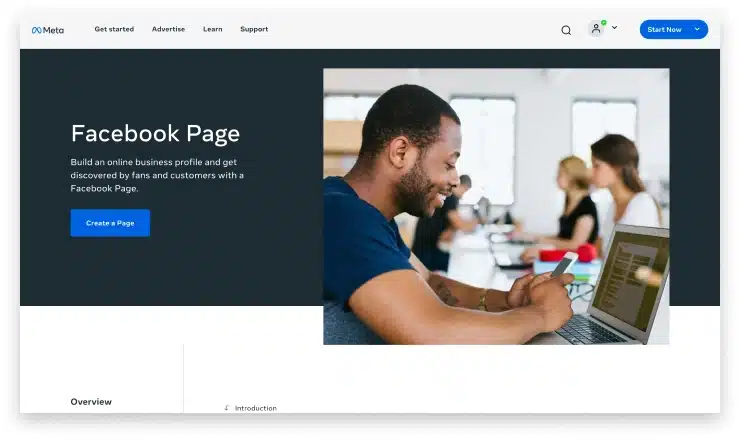
On the Pages Menu, click on “Create new page”
Enter Your Business Details
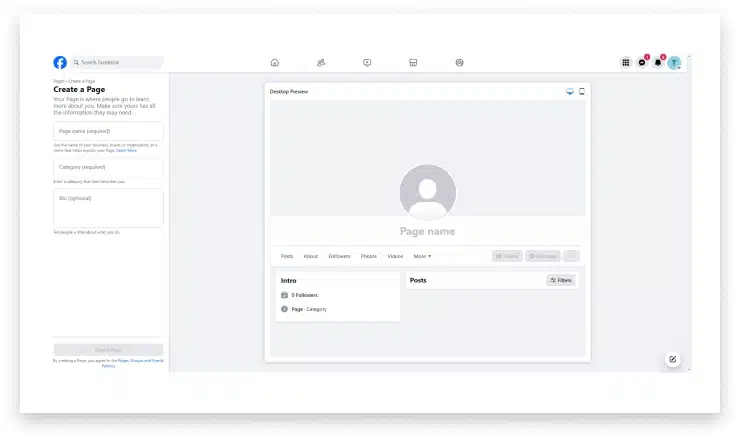
Time to fill up your new Facebook business profile with all the essentials. To move further in it, you may select a name for your Page. It may be your product name or business name but must be a specific one. If you are making a page for a branch of a popular brand, then it needs to be specifically mentioned in the name like for example- ‘Rocker’s Cafe California.’
In the case of creating a Facebook Business page for a favorite brand, for its updates about social events, programs etc. for example Bob the barber at Shopper’s Stop etc.
Business categories need to be filled into Business type like Food Counter, Shoe Store, bookstore or a Grocery shop. It must be added.
The Bio section is optional. It is beneficiary for businesses to fill up the bio section. By using a trending keyword in it will enhance the Social SEO. For example, the “best cafe in California”.
Mention your contact details
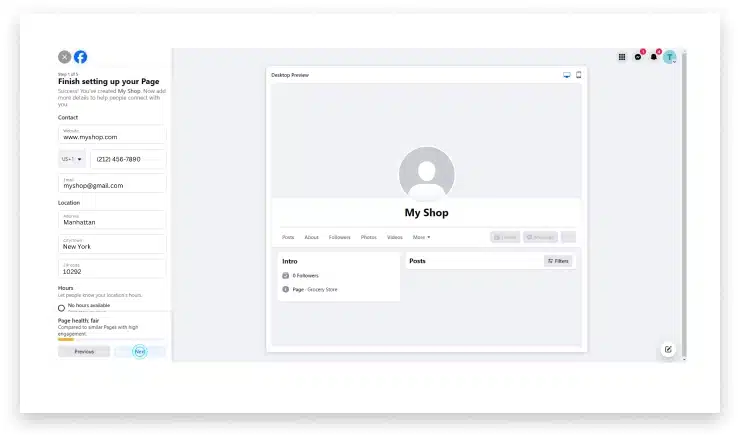
To enter contact details are the next stage. Put in your URL, phone number, and email. You may enter your physical location at this stage, also your working hours. This information is editable always. This is all for this stage.
Add Media (visuals) with Action button
Like the personal Facebook profile, a Facebook Business Page looks adequate with a profile photo and a cover image.
Using your logo for your profile photo is a nice idea for businesses. If you don’t have a logo yet, consider using a logo maker app to create one that perfectly represents your brand.This is the image that will carry along your other Facebook activity (post comments or other posts inside a Messenger chat), so we recommend choosing an image displaying your brand identity.
Size details for a brand image / logo
It is a standard that the Facebook profile picture is always cropped to a circle and carries size specifications as 170×170 on desktop computer. The cover size dimensions are 851×315 pixels. These standards may change in future.
The area below where you upload your images, you will find the “Add Action Button” button. Tap to add a call to action to your Facebook Page, if you want some specific action from the viewer. There are available prompts with options like “Start Order,” “Send Message,” or “Get Tickets.” Depending upon the choice of option you go for, you will be diverted to connect this Facebook Page to your software product or ecommerce platform of choice.
Connecting to WhatsApp, it’s a trend now!
For more audience and conversions, you can use the WhatsApp platform by connecting to your Facebook Page. You can simply input your WhatsApp Number and type the confirmation code sent to start the WhatsApp button on your Facebook Page.
If you are not interested in integrating with WhatsApp, you can continue your Facebook Page journey by clicking on “Skip” button.
Set your notification preferences
If you are interested to know all the updates on your Facebook page on regular basis, then you can select the toggle “ON” for “Page notifications on your profile”. You will receive regular updates about your Facebook Business Page upon your login to your personal profile.
This will also work for opting in or out of marketing and promotional offers, materials and Meta products and services information mails.
Customize your Facebook Business Page
Now you are aware about how to create a Facebook business page. Let us find further how to customize it.
After making a good enough profile, there is still some optional action remaining for you, as far as your Facebook engagement is concerned.
You can click the “Edit details” button and can edit some of your additional information or want to remove some information for a new updation or any other important thing you need to mention. With some additional information, you can satisfy and attract your followers always.
You can active or inactive your contact information and always toggle on your services for business purpose. You can add some pricing plan or offer alongside your services.
At the top menu, you may click on “More” and “Manage sections” to remove what sections are visible to public. You can uncheck “Reviews given” if you want to keep yourself remote from the world at present.
Adjust your privacy settings
On the left-hand side of the page, you need to select Settings and then Privacy. Here, you’ll be able to set your privacy settings as per your wish. If you want to allow others to post on your page? Are you OK if followers will post reviews of your business? If the answer is “Yes”, then you can keep Settings to Off. You can anytime change them to On, depending upon your desire.
Link your Instagram page
If you’ve an Instagram Business Page, then it is essential to connect it to Facebook. You can manage both platforms from one place. To connect Facebook and Instagram, open the settings and then Link Accounts. Tap Connect Account and follow the steps.
Start with your first Post!
You are now ready to post your first post. You can post it on your Facebook Business Page. You can create a post with your content and post it as your first post on the page.
You can use text, add photos, share links, conduct polls, Videos, shorts or go Live if you want.
The content of the post should not be long lasting but of user’s benefit or informative or entertaining, depending upon your business. It should attract followers due to the content quality posted. You can use specific ChatGPT Facebook prompts for idea on engaging content you can post on your Facebook page.
For Business Page posts, you can derive some idea some innovative thoughts supported by quality graphics and content. It must be informative or inspiring, in an entertaining manner with limited time duration. Else your followers will not like it.
For Business promotion purpose, you can boost the post. This attracts some pricing plans of Facebook to broadcast your content.
If you want to reach out to your followers or target audience daily with content, then you can schedule your post-time and day-wise, event-wise.
Here, the story sums up how to create a Facebook business page.
How to Add an Admin to a Facebook Page?
So, how to create a facebook business page is no longer a big question now.
Step 1: Login as your Page
Refer to the menu (that circle with nine dots in the top right-hand side) and select Pages. Select your new Facebook Business Page.
Step 2: Open the Page Access menu
On the left-hand side of the screen, click on Page Access. You will open the access management menu, where you can see 2 different options to grant permissions.
Facebook access is inclusive of things like dealing with ads, Insights, and content. Anyone you can add to be a Facebook access admin will be able to do below things:
- Create, manage, or delete posts and Stories
- Send and respond to direct messages and make calls
- Review and respond to comments, remove unwanted comments, and report activity
- Create, manage, and delete ads
- View insights for the Page, content, and ads
If you switch over the toggle to give them full control, this person will be able to give admin access to others. He can remove people from the Page (along with you!), and even delete the Page. So, be watchful in deploying someone for this.
Task access is for people with customized or limited access—for example, any community managers. They can’t switch as the Page admin specifically, but they can manage tasks with the use of tools like Meta Business Suite or Creator Studio.
When you add someone with task access, you can select and pick what they will be doing.
- You can Toggle the ability to create, manage, or delete posts and Stories on or off.
- You may Toggle the ability to send and respond to direct messages and make calls.
- You can Toggle the ability to review and respond to comments, remove unwanted comments, and report activity.
- You can also Toggle the ability to create, manage, and delete ads.
- You may Toggle the ability to view insights for the Page, content, and ads.
These two categories of admin are almost the same. Task access can be limited to specific tasks. Facebook access gives the admin total control over all these areas. Try out this power with intelligence.
One more admin option is to depute someone as the Community Manager. These people have more limited areas to work. They can delete comments from live streams, restrict people from current or all streams and can view all admins of your Page.
Step 3: Click “Add new” in the category of your choice
- If you are willing to add a new person for task access or Facebook access, click the relevant ‘Add New button’.
- Start a search for your new admin by name and click on the right account.
- For Facebook access, you must decide if you want to toggle that full control option.
- For task access, pick and select the tasks you’re okay with your admin will be doing them.
- When you’re finished, click Give Access. You may be diverted to re-enter your Facebook password for security purposes.
- To invite someone to manage your stream, click Manage next to “Community Managers.” From there, click ‘Add Community Manager’ and type the name of the community member you want to invite.
At their end, they’ll receive an invite in their Facebook notifications of this new role, which they can accept or decline.
Step 4: Add admins to Meta Business Suite
So, you may add those admins who are required to be involved on a more financial level. You are sure about this. Those are the folks you will prefer to see as Business admins in Meta Business Suite.
Follow these steps:
- Switch to Meta Business Suite, scroll down, and click the “Create a Business Account” button.
- Fill up the form asking for your name and contact info and click next. Here, you will enter any administrators by their email address, selecting if they can have employee or business admin access. The difference is employees can only manage those business assets they’re assigned, while a business admin has full control of the business account. This is a responsible role.
How to Manage Facebook Pages?
After doing your part on how to create a Facebook business page and customization of the page, The management part comes in the picture.
You can manage multiple Facebook pages by using Meta Business Suite. It is a Meta product.
You will have to use Meta Business Suite to run ads, use Facebook Commerce, and to connect your Facebook and Instagram business accounts. And now Meta Business Suite also has creator tools for planning, creating and posting content across both platforms.
Plan and compose your content
Meta Business Suite permits you to create and schedule posts, ads, and Stories across multiple platforms. Facebook’s Creator Studio has a more amazing feature inside it. It features extra post setup options, monetization features, testing with post, with a free sound collection.
Social Listening
Meta Business Suite is a remarkable, reputable social listening tool. To find mentions and tags in Business Suite, you can open the Content dashboard and refer to the Mentions & Tags tab. The platform automatically does all mentions, tags across your linked Facebook and Instagram accounts.
Analytical Insights in Meta Business Suite
Insights in Meta Business Suite support you to understand the results of your organic and paid social media efforts across Facebook and Instagram.
With these insights, you can view metrics, trends and visual reports that can help you understand which Facebook Page and Instagram strategies work well. And which needs some improvements. You can then plan and execute the way you spend your time and resources.
Get insights of your account, platform and post level, such as:
- The performance of your Facebook Page and Instagram business profile, such as trends in reach.
- Your ad account’s cross-platform spend.
- Organic and boosted post content engagement, including likes and comments.
- Demographic and geographic summaries of viewer’s who like your Page and follow your Instagram business profile.
Find the best time to post
There is no fixed answer regarding the best time to post on Facebook and Instagram. Even though the Insights section in Business Suite makes it easier to figure out. Look at the Audience tab in Insights to understand where your Facebook and Instagram followers are located, and what time zone they’re in.
How to Delete a Facebook Page?
As we started the journey from how to create a Facebook business page, we must say now-here, our journey ends.
Step 1: Log in to your Facebook Business page
From the personal account, click on your profile pic in the top corner, and then select your Facebook Business page from the drop-down. Then, click your business page name in the left-hand menu to open the page and access the admin menus.
Step 2: Navigate to the delete / deactivate menu
- Click Settings in the left-hand menu, and then click on Privacy. Click Facebook Page information.
- Here, you’ll see the option to temporarily deactivate or permanently delete your page. Click on view.
- Select between deactivation and deletion and click continue.
Deactivation is temporary: Your Page will be disabled, and your name and photos will be removed. But you can reactivate it later if you’d like. If you select Deactivate Page, you’ll be headed towards your password before everything is temporarily locked.
If you delete your Facebook Page, it will forever, including all your Messenger messages you sent as the Page.
If you select Delete Page, A chance to download personal info is there, if required before everything deletes forever. Also, a password is asked.
Let us move to our second part that is how to link Your Facebook business page.
How to Link Your Facebook Business Page?
Here are the steps:
- Create your Facebook business page or if already created then move on to the next step.
- Open WebMaxy WhatsApp Commerce Dashboard.
- Click on the Icon of ‘WhatsApp Accounts’. It will show WhatsApp Accounts connected with the ‘Connect’ Tab.
- Click on the ‘Connect’ tab.
- It will take to the next screen of Manage WhatsApp Accounts with multiple options, Click on WhatsApp Cloud API option. It will take you to the next window.
- In the next window, it will show Continue with Facebook button. Click on it.
- It will take to the next Pop-Up window as ‘Continue with Sphinx QA’. In this Pop-Up window, select the button with message as ‘Continue_ your business page name’.
- It will open a new window with the name ‘chat with WhatsApp Users’. Click on the button with name – ‘Get started’.
- The next window will open a form to fill in your business information. Fill up your details like Business Portfolio, Business name, Business Website or Facebook Page URL and select your country name from the drop box. Click on Next.
- The next window will open the further section of the form to be filled in. Check on Create or Select Your WhatsApp Business Account. Move to the next option of ‘Choose a WhatsApp Business Account’. Here, choose the already created account with ‘your business name’ from the drop box. Move to the next option-’Create or Select WhatsApp Business Profile’. Select the name from the drop box. Click on the ‘Next’ button to move ahead.
- In the next window, Select the WhatsApp Business Account name i.e. your business name. The next option is to select your ‘WhatsApp business Display name’. It must be the same as WhatsApp Business Account name. You can select from the drop box menu. Move on to the next option ‘Category’, select or input your business type here. Click on the ‘Next’ button upon filling up all above fields.
- In the next window, you need to fill up your phone number starting with the country code. It will ask the verification method for the given number. Select the verification method by-text message or Phone call. Click on the ‘next’ Button.
- In the next window, fill up a Six Digit Code received by text message or a phone call and in the given boxes. If you do not receive the code, then click on the option given below- ‘Resend Code’. (This resend code process must be completed within 1 Minute and 55 secs.) Click on the ‘Next’ button.
- Message with a Green tick will appear as ‘Success’. This ends up the process of Linking of your Facebook Page with our WebMaxy WhatsApp Commerce platform.
Wrapping Up
By reviewing all the above information, it is very clear that now we are aware about how to create a Facebook business page and how to link the page with WhatsApp business platform.
As WhatsApp and Facebook are from Meta Business Suite, the integration of both to use them for WhatsApp business marketing has become easier. With the power of Facebook,
Businesses are getting success in creating their brand identity and improving branding value a lot.
WebMaxy WhatsApp Commerce has redefined the WhatsApp marketing leveraging Meta features. You can connect with WebMaxy for more clarity.
You can contact us round the clock with your queries.
If you are seeking some guidance and support, please email us at info@webmaxy.co.
We will be delighted to serve you always with great passion.
Are You looking for a Best WhatsApp marketing Platform
Experience the Power of WhatsApp Business Automation
FAQs
A Facebook business page is a public social media profile created for commercial organizations. Just like a personal Facebook account, Facebook business pages allow users to make connections online. Brands utilize their Facebook pages for product and services promotion via links, status updates, photos and videos.
Yes. You can create a separate personal account from your business page on Facebook. It treats both as different accounts. You can use business email to create a personal Facebook account.
You can follow below steps for how to create a Page from your device:
– Log in to Facebook.
– On the left side, click Pages.
– Below Your Pages and profiles, click on Create new Page.
– Enter the Page name and Category.
– Click Create Page.
If you want to customize your Page, you can add in your Bio with brand or product or service name, a profile picture, and a cover photo.
You can refer below steps for creating a business account on Facebook:
– From the Pages section, click Create new Page.
– Add your Page name and category.
– Add your Page’s bio and click Create. (Optional)
– Add information, such as contact, location and hours, and click Next.
Yes. You must have a personal facebook account to create a business page.
Facebook Pages are a free tool for businesses. It will help you grow your presence on and off Facebook.
Adam Wilson
Adam Wilson comes with an experience of 12+ years in the IT industry. As a Customer Success Manager, he has been researching and trying to understand the customers’ behavior in different scenarios. He has also studied human psychology to relate it to the purchase journey of the customers. His published books on customer psychology and behavior have received many honors and awards from various enterprises.